Enabling Connectors and Extensions
From version 7.3, the connector installation process was changed so that all available connectors and extensions are now installed. This means that you don't have to re-install the Real-Time Designer to change your connector setup. Some of the connectors and extensions are disabled by default. If you need to use these, you can enable them from the System Settings.
Enabling Connectors from the System Settings
Some of the connectors and extensions are disabled by default. If you need to use these, enable them from the System Settings.
To enable connector extensions from the System Settings:
-
In the Real-Time Designer, click the NICE logo in the top-left corner.
-
Click System Settings.
-
Browse to Real-Time Screen Connectivity > Screen Connectivity General Configuration.
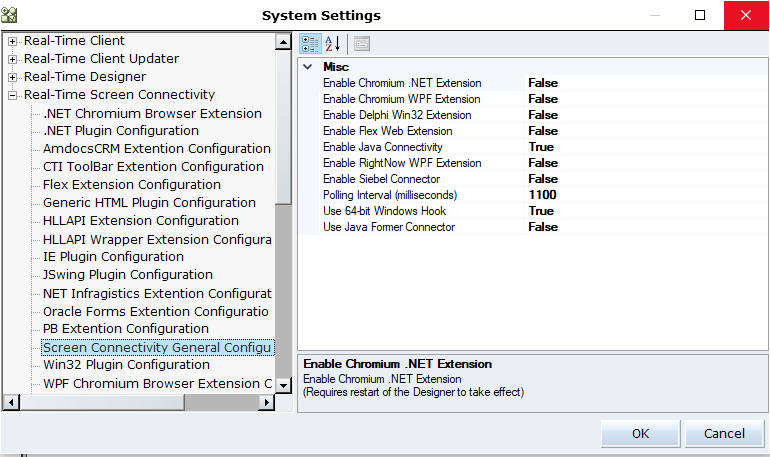
-
Change the value of the extension you want to enable to True.
-
Click OK to save your changes and close the System Settings window.
-
Restart the Real-Time Designer for your changes to take effect.
